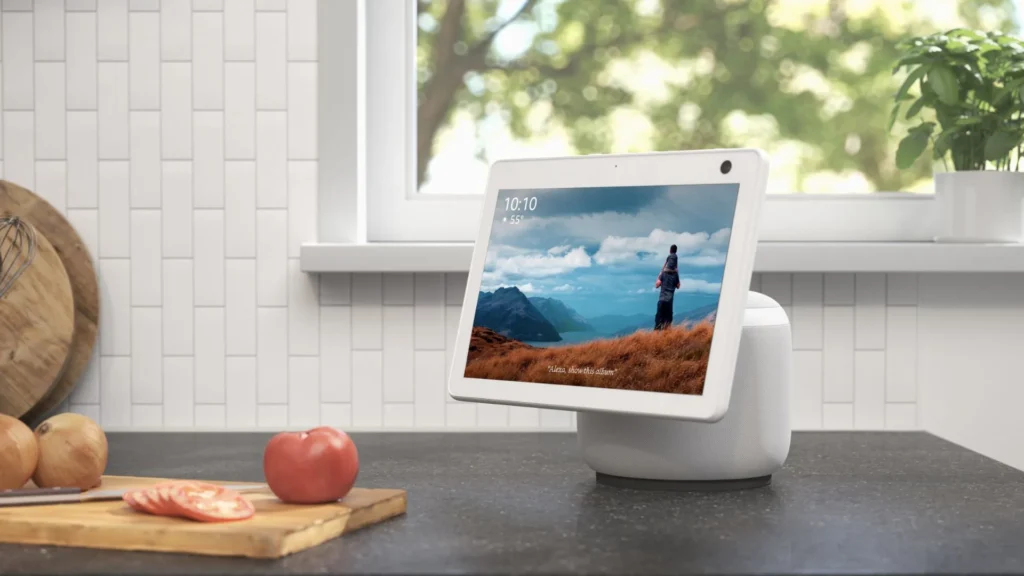
How to Use Your Amazon Echo Show as a Home Security Camera
Thinking of buying an indoor security camera? Before you do, consider that your Amazon Echo Show smart display might already have what you need. The Echo Show’s Home Monitoring feature uses its camera, typically used for video calls, as a security camera. You can view a live video feed from any compatible smartphone or tablet, and even ask Alexa to show the feed on your TV.
While dedicated home security cameras are excellent for comprehensive coverage, they can be pricey and require multiple units to cover every angle. The Echo Show’s Home Monitoring feature can complement any existing security cameras you have, offering a cost-effective solution.
Keep in mind that the Echo Show does not record video and cannot be wall-mounted like traditional security cameras. However, it’s still useful for checking on your home, pets, and family members when you’re away. Additionally, our guide to the best cheap Amazon Echo deals can help you find an Echo Show at a bargain price.
Note that when using the Echo Show as a security camera, it displays a message indicating that the camera is live and being watched remotely. This feature may not be suitable for discreet monitoring, such as checking on kids.
Here’s how to use your Amazon Echo Show as a home security camera. If you’re interested in expanding your smart home, check out our guide to the best video doorbells.
Tools and Requirements
- An Amazon Echo Show smart display
- An Amazon Alexa account
- A smartphone or tablet
Quick Steps for Using Amazon Echo Show as a Home Security Camera
- Set Up Home Monitoring
- Use Your Echo Show as a Home Security Camera
1. Ask Alexa to Open the Settings Menu
Enable Home Monitoring by speaking to Alexa or swiping on the screen. Say “Alexa, go to settings,” or swipe down from the top of the screen and tap on Settings.
2. Enable Home Monitoring
From the settings page, turn on Home Monitoring. If it’s your first time, follow the prompts to verify your account and enable Home Monitoring.
3. Use Your Phone or Tablet to View a Live Feed
Once set up, you can view a live video feed from your Echo Show’s camera using a smartphone or tablet. Open the Alexa app, select Cameras at the top, then tap on the Echo Show you want to view.
Once connected, you’ll see a live video feed with buttons to turn the Echo Show’s speaker and microphone on or off. With the microphone on, you can hear what’s happening in the room, and with the speaker on, you can broadcast a message. You can also zoom in and out with a pinch gesture. To end the live feed, tap the Stop button.
4. View Your Echo Show Camera on the TV
To use another Echo Show, Echo Spot, or an Amazon Fire TV Stick connected to a TV, say “Alexa, show me the…” followed by the name of the device. The camera feed will display on the Echo’s screen or your TV. You can pinch to zoom, and activate the microphone to converse with someone (note that this isn’t available when using a Fire TV).
By following these steps, you can effectively use your Amazon Echo Show as a home security camera, enhancing your home’s security without the additional cost of dedicated security cameras.